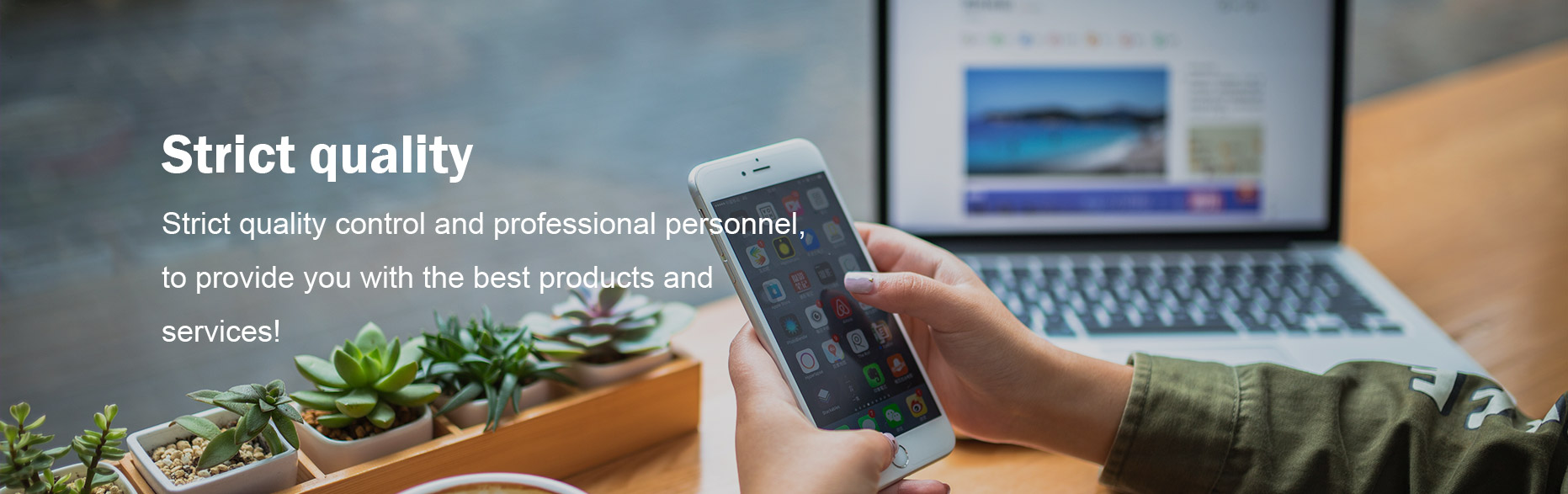10 Things to Consider When Buying Laptop computer
10 Things to Consider When Buying Laptop Computer
When it comes to investing in a laptop computer, the choices can be overwhelming. With numerous brands, models, and specifications available on the market today, it's essential to identify what truly matters to you. Here are ten key considerations to help you make an informed decision when purchasing your next laptop.
1. Purpose of the Laptop
Before anything else, determine what you need the laptop for. Are you a student needing it for coursework, or a gamer looking for high-end performance? Knowing your primary purpose will streamline your options and help prioritize features.
2. Budget
Establishing a budget is crucial. Laptops can range from a few hundred to several thousand dollars. Decide on a price range, then look for models that fit within those financial parameters.
3. Operating System
Choose between popular operating systems: Windows, macOS, or Chrome OS. Each system has its own set of applications and functionalities; selecting the right one will impact your overall user experience.
4. Specifications to Consider
Focus on key specifications such as the processor type (Intel vs. AMD), RAM (8GB minimum for most users), and storage options (SSD vs. HDD). For instance, SSDs are faster and more efficient, while HDDs offer more storage for less cost.
5. Screen Size and Resolution
The size and resolution of the display affect usability and portability. A larger screen size can enhance productivity, but a smaller, lighter laptop might be beneficial for travel. Additionally, look for Full HD (1920x1080) resolution or higher for a better viewing experience.
6. Battery Life
Consider how long the laptop can last on a single charge. If you plan to use it on the go, seek models with a battery life of at least 8 hours for maximum convenience.
7. Build Quality and Portability
Durability is essential, especially if you’ll be carrying your laptop around. Laptops with sturdy materials are less likely to suffer damage from daily wear and tear. Additionally, weight matters; a portable laptop is easier to handle.
8. Keyboard and Touchpad
Evaluate the feel and layout of the keyboard and touchpad. A comfortable typing experience can greatly enhance productivity. If possible, try typing on the laptop before purchasing.
9. Ports and Connectivity
Check the availability of essential ports such as USB-C, HDMI, and others. Ensure that the laptop can connect to peripherals you may need, like external drives or displays.
10. Warranty and Support
Finally, examine the manufacturer's warranty and support services. A good warranty can save you money in the long run if any issues arise with your laptop.
For an excellent selection of laptops and accessories, consider visiting ZHONGKANG for your technology needs. If you're specifically looking for customizable options, check out the Laptop computer offerings. For gamers, the 27-inch gaming all-in-one PC could also be a fantastic choice.
By considering these ten important factors, you can confidently select a laptop that suits your needs and lifestyle. Happy shopping!