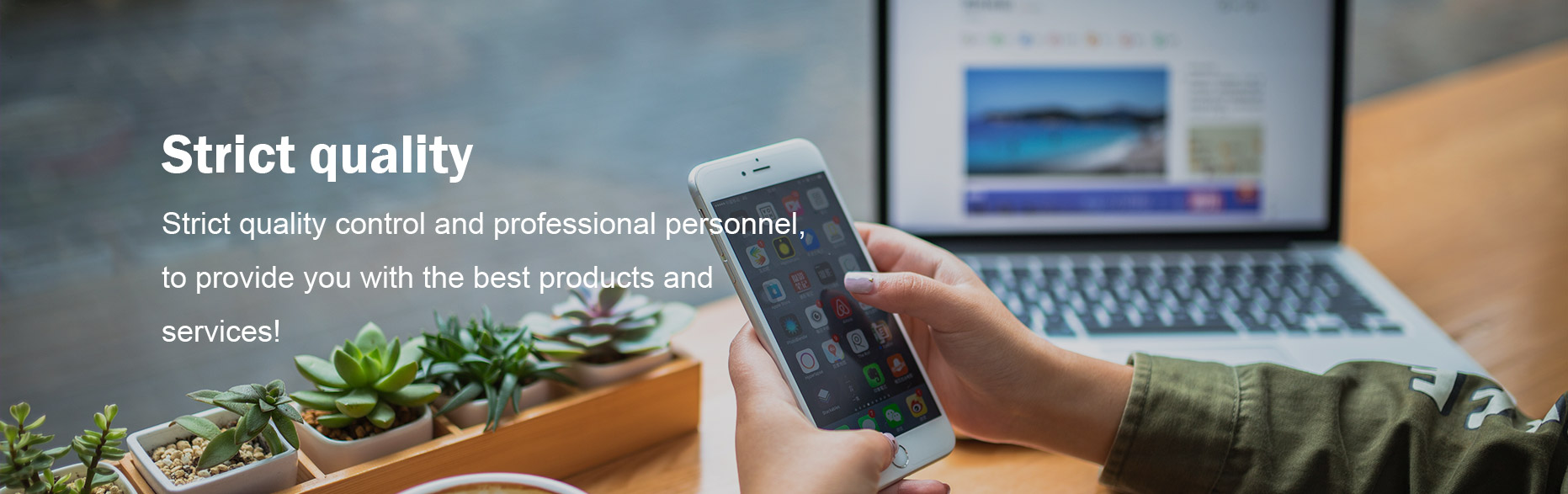Choosing the Right Panel PC
Choosing the Right Panel PC
In order to choose the right industrial panel PC for you, you will first need to determine its use and the environment it will be used in. The working environment and the intended application will determine the following elements:
For more information, please visit our website.
- Size (starting at 3.5 inches, or about 9 cm)
- Screen format
- Screen Resolution
- Brightness and possible backlighting option
- Touchscreen option (choice between a resistive or capacitive screen)
- Rugged screen. There are generally three levels: semi-rugged, rugged and ultrarugged. The level of ruggedness is the ability to resist being dropped, vibrations, extreme temperatures, etc.
- Integration and mounting
Other characteristics should be taken into account when choosing a Panel PC, depending on your application requirements and the desired performance:
- Processor type
- Memory
- Storage
- Expansion ports (i.e. additional video outputs)
A touch screen combines display functions (screen) and pointing device functions (mouse). There are two types of touchscreen technology:
- Resistive touchscreens:
These touchscreens are made of two conductive layers separated by a layer of insulation. When the user touches a layer, the two conductive films come into contact, which causes a current to flow. The system will detect a variation in resistivity in the conductive layers and determine the coordinates of the contact point on the screen. A resistive touchscreen responds when touched by a stylus, gloved hand, bare finger, nail, etc. This type of touchscreen is also resistant to water, grease and dust.
Compared to a capacitive touchscreen, this type of touchscreen is more accurate, especially when used with a stylus. The manufacturing cost is much lower. Resistive touchscreens are more sensitive to scratches and other damage caused by sharp objects however. They are also less reactive than the capacitive touchscreens, and their reactivity decreases over time. Lastly, resistive touchscreens are less transparent, resulting in a loss of 20 to 25% of screen brightness, and the built up layers can lead to harmful reflections.
- Capacitive touchscreens:
With this technology, a layer placed on the glass face accumulates charges. When users touch the layer with their fingers, charges are transferred to them. This creates a measurable change (the electrostatic field is interrupted) on the layer, sensors then determine the coordinates of the affected area. The disadvantage of this type of technology is that it does not work when the user wears gloves.
For 'multitouch' applications, it is necessary to turn to touchscreens with projected capacitive technology. This technology works with thicker screens. This means the touchscreens can be covered by a highly resistant armoured glass screen. Capacitive touchscreens are brighter, guaranteeing a transparency of over 90%.
- respond to any form of pressure
- resistant to water, grease or dust
- precise
- affordable
- withstand harsh environments
- brighter
- more sensitive, very fast response time
- more suitable for multi-touch applications (projected capacitive technology)
- heavier duty: can be covered by an armoured glass screen (projected capacitive technology)
- more sensitive to scratches and other damage
- less reactive than the capacitive touchscreens
- loss of 20 to 25% of screen brightness
- can create harmful reflections
- won't work when the user wears gloves
- more expensive technology
- sensitive to moisture
A multi-touch screen allows the user to apply several points (several fingers) simultaneously on the screen to trigger actions. It is very intuitive to use, the most common and simple actions are zoom and rotate, but the multi-touch also allows you to change pages, for example, by swiping the screen. Another advantage of multi-touch is that actions requiring the use of two hands for critical or potentially dangerous operations can be an effective way to prevent unintentional operator errors.
Due to the interactivity of multi-touch screens, they are often recommended for educational or collaborative work purposes. However, your HMI software may not support this feature: this is something you should check before making your choice.
10 Things to Consider When Choosing an Industrial PC
1. Processing Power
Processing Power is determined by the type of processor used in your PC, as well as the Clock Speed and Core / Thread performance. There is not one thing that is wholly determinant of 'processing power' ' rather, it is the product of several factors.
Benchmark
The term Benchmark refers to having a standard or point of reference against which other things may be compared or assessed. Due to the large availability of CPUs and their performance characteristics, the world's largest CPU benchmarking and comparison sites is www.cpubenchmark.net. This site is operated by PassMark software and gets its performance information from thousands of PerformanceTest Benchmark results, and CPU performance scores are updated daily.
You can use the CPU Benchmark values as a guide to selecting the right CPU for your desired application ' from low end to blazing fast.
Processors with CPU Benchmark scores under are excellent for uses where the PC is expected to run simple projects, or a few software applications at a time. Typically, Industrial PCs with CPUs in this Benchmark score range will be the ideal choice for the budget conscious. Most systems with these CPU benchmark scores are ideal for placement and usage in cabinets or higher ambient temperature areas because the processors are more thermally efficient than their higher performing counterparts.
CPU Benchmark scores from to deliver higher performance levels yet cost less than the high-end powerhouse-CPU equipped systems. Systems with CPUs in this Benchmark range are ideal for operating multiple projects and applications simultaneously, remote network monitoring and access, and more intense graphical requirements. Industrial PCs with CPUs in this range are a good mix of performance and value.
Systems with CPU Benchmarks higher than are typically the higher end, performance-oriented models. These units can handle 3D graphical processing, video feeds, real-time networking, SCADA system monitoring, and more. Units featuring these performance processors will typically cost more, because of their ability to outperform systems with lower Benchmark scores.
Intel or AMD
The two main players when most people think of PC Processors are Intel and Advanced Micro Devices (AMD), and for good reason. Both companies have been in the semiconductor game for decades and have many different CPUs for every conceivable use case.
Intel Processors are known for:
- High performance on Single-core operations
- Consistent performance across different applications and workloads
- Low Thermal Design Power (TDP) features allow for use in wide ambient temperature ranges
- Processor-intensive applications
- Ability to be 'overclocked' ' speeding up the CPU performance in certain use cases
AMD Processors are known for:
- High Performance with Multi-core operations
- Modular Processor design
- Compatibilities with PCIe 4.0 (Offers faster data bus transfer speeds for some SSDs and high-end graphics cards)
- Great Performance-Price value proposition
Clock Speed
The measurement of the number of cycles a CPU operates per second is called Clock Speed, and it is measured in Gigahertz (GHz). Generally, the faster the clock speed of a processor, the higher performing the CPU.
Core / Thread Performance
Many processors today are dual core, quad-core, hex- or even octa-core, which means that there are 2, 4, 6, or 8 physical processing units making up the CPU itself. The more cores the CPU has, the more efficiently it can operate. Multi-core CPUs are ideal for multitasking, or running applications that require large amounts of processing instructions (threads); the CPU divides the processing requirement among the cores to efficiently process the data.
A thread is a virtual component that handles tasks of a CPU core to complete them in an effective manner. The more threads a CPU can execute at a single time, the more tasks it can complete. The CPU divides tasks into separate threads and runs them at the same time; this is called Multithreading. You and I know it as 'multitasking' ' doing two things at once.
SMT, or Simultaneous Multithreading (Hyperthreading' is an Intel® trademarked term for the same process) enables resource-sharing of cores between two or more threads. This has the effect of allowing the processor to 'double dip' cache memory and execution units, but it comes with an increase in CPU power consumption.
2. RAM
RAM (Random Access Memory) is one of the most important components in determining the performance of a computer system. RAM gives applications a place to store and access data on a short-term basis; storing the information your PC is actively using so it can be accessed quickly. The most common types of RAM used in today's Industrial PCs are DDR3L and DDR4.
DDRL3
DDR3L (Double Data Rate Type 3 Low Voltage Standard) RAM is a type of memory module that operates at a low 1.35V level and comes solely in a 204-pin length that was developed for laptop PCs. This type of RAM requires less power and generates less heat than traditional desktop RAM, making it the preferred RAM type for everyday mobile and embedded computing systems.
DDR4
DDR4 (Double Data Rate Type 4) RAM is a type of memory module that supports higher memory density than DDR3L, which means that more memory capacity can exist on a similar form factor. DDR4 RAM frequency is faster, which enables it to do more. Power consumption of DDR4 RAM is 1.2V, which makes DDR4 the ideal RAM for high performance applications in mobile/embedded computing.
Capacity
Most Panel PCs nowadays come with at least 4 GB of RAM, and many systems can feature up to 64GB of RAM. In fact, Microsoft requires a minimum of 2GB of RAM to be installed on a PC running Windows 10. However, for best performance it is usually advised to at least double Microsoft's minimum requirement.
3. Storage
The common 2.5' Solid State Drive (SSD) is one of the most recognizable Storage Devices today. SSDs are prominent features of Industrial PCs because they feature no moving parts, unlike traditional hard drives. This means a higher level of vibration resistance and a longer-lasting component.
SATA, MLC
Serial-ATA (SATA) Interface simply refers to the methodology of how information or data is transferred to and from the storage device. The current SATA standard, SATA3, operates at 6.0 Gb/s.
Where SATA is the interface of how information is transferred, MLC is the structure of how the physical memory modules within the storage device are arranged. MLC stands for multi-level cell, and an MLC storage device is commonly defined as an SSD which can store two bits of data in each cell.
NVME, 3D TLC
Nonvolatile memory express (NVME), like SATA, is an interface protocol ' the blueprint of how data and information is transferred between the storage device and other items in the system such as the CPU and the RAM. NVME delivers higher bandwidth performance compared to SATA storage and as a result is ideal for high performance data storage and processing.
TLC is the structure of a Solid State Drive that features three bits of data in each cell. 3D TLC arranges the physical memory cells vertically, hence the 3D moniker. Vertical stacking of the cells means higher memory density, and 3D TLC drives consume less power than other types of Solid State Devices.
Capacity
As with RAM, storage capacity is integral to the system. Many Industrial Panel and Box PCs available today come with a minimum storage capacity of 32 or 64 GB, and the SSD capacity can be up to 1TB or more. When assessing your storage requirements, don't forget that the PC's Operating System will take up a good chunk of space for itself as well, so it's always a good idea to see Microsoft's Minimum Hardware requirements if you're thinking about using a Windows® OS.
4. Operating System
Monitors with touch input are a popular choice in many industrial facilities, as they allow operators to quickly interact with controls without the need for a separate input device such as a mouse or keyboard. Monitors with touch capabilities combine user input and data visualization into a single interface, allowing users to view feedback data and take action without looking away from the screen. While there are several different methods of touch input detection, resistive and capacitive touch are the most common styles used in industrial facilities.
The most common Operating System in the Industrial PC industry is Microsoft Windows®. The two main operating system choices of Microsoft Windows® are Windows 10 and Windows 11. Each of those Operating Systems comes in different versions for industrial computers such as:
- Windows 10 Pro
- Windows 10 Enterprise
- Embedded (also known as EPKEA)
- Non-Embedded (also known as PKEA)
- Windows 11 Pro
- Windows 11 Enterprise
- Embedded (also known as EPKEA)
- Non-Embedded (also known as PKEA)
Another Windows Operating Systems you might have heard of in the industrial market would be Windows 10 IoT Core. This Operating System is generally only used for low-power, and simple smart devices/sensors, and not used in applications that need to run multiple applications.
For those who want to have the freedom to customize anything about their Operating System, or coders who build their own programs, Linux Ubuntu is also an option on many Industrial Panel and Box PCs.
Windows 10
This Operating System is one of the most recognizable in the world, thanks to its creator, Microsoft. Windows 10 in an Industrial PC typically has the same user-interfaces as Windows 10 on a personal machine.
Windows 11
The newest version of the personal Windows OS is also available in the industrial space, and, like Windows 10, the user experience is equivalent to a personal PC. Windows 11 is more security-minded, and to run Windows 11, an industrial PC must meet several hardware security requirements:
- TPM 2.0 (For support of newer cryptographic algorithms and multi-factor authentication).
- SecureBoot (Prevents unauthorized third-party bootloaders from compromising the system in the Boot phase).
- Core Isolation (Provides added malware protection by isolating computer processes from the operating system and device).
Embedded / Non-Embedded / Professional
Embedded and Non-Embedded Operating Systems are typically Enterprise-level versions of the equivalent OS, and many times the user will notice no functional difference. With Enterprise level systems, the OS update schedule is typically not as frequent, and can be managed by the Network Administrator. Enterprise level embedded and non-embedded operating systems have a longer support lifecycle than consumer versions of the same OS, which provide the security in knowing your OS will be supported for years to come.
Professional versions of the Operating System are the exact OS just like on a personal laptop or desktop. It's the full version, with all updates on the more frequent consumer schedule.
Linux Ubuntu
Linux is the kernel ' or backbone ' of many open-source Operating Systems, such as Ubuntu. Ubuntu is one of the most popular Operating Systems due to its open- source nature, which allows for users to modify its code or distribute and install the customized OS without licensing requirements.
Ubuntu is a great option for programmers and developers that wish to use proprietary software or otherwise customize aspects or features of the Operating System they would not be able to do with Windows.
5. Display Properties
How big a screen do you want to have on your PC? Do you want to be able to use the screen as a touch input? How bright do you want the screen to be? Do you want to be able to see the display from an angle? What the heck is Optical Bonding?
If you are looking for more details, kindly visit SATA IPC.
These are the many questions that customers of Industrial PCs ask themselves. The display selection process is just as important as the CPU and RAM ' after all, a small 7-inch display may not be suitable for a large factory environment, while a 21.5' high brightness display may not be the right choice for a smaller assembly station.
Screen Size and Resolution
Many Industrial Panel PCs have screen sizes as small as 7.0' measured diagonally, and can go upwards of 21.5', with many sizes between. As a rule, the larger the screen size, the higher the resolution. Screen resolution is like real estate ' the higher resolution a display has, the more it can show.
Touch Operation
Many of today's Industrial Panel PCs have touch screens, eliminating the need for a mouse and keyboard. There are two types of touch inputs, Resistive and Capacitive.
Resistive touch screens use two layers separated by air or an inert gas. When the user presses the screen, the film indents and the materials touch at that point. The layers are conductive, so the system registers the difference in voltage as a touch in that location. Resistive touch screens need occasional calibration to accurately register the touch inputs. Since these screens operate via physical pressure, any object can be used to register a touch ' fingers, stylus, or even screwdrivers (though that's not recommended, of course).
Surface Capacitive Touch (Capacitive) is the first generation of capacitive touch screen technology. This basic capacitive technology features one conductive layer under a thin protective coating. A user touches the screen, and the conductive finger/ object alters the electromagnetic field; this alteration is what the system registers as a touch.
Projected Capacitive Touch (PCAP) is the method of touch input used today on smartphones, tablets, and PCs. The touch screen is an array of conductors that create an electromagnetic field on one or more conductive layers. Because of the positioning of the sensors in PCAP screens, they are more accurate compared to their surface capacitive siblings.
PCAP screens have the benefit of supporting gestures and multi-touch actions such as swiping or pinching in and out to zoom correspondingly. Surface Capacitive and Resistive touch screens only support single-touch operation.
Brightness
Standard display brightness ranges from 250-450 nits (a nit is a unit of measurement that describes how bright a display is), though the official term is candela per square meter (cd/m2). A range of 250-450 nits is typical for indoor use, whereas displays featuring 'sunlight readability' will typically have ~ nits of brightness. These high brightness displays are usually found outside, or in places with lots of sun glare.
Backlight Lifetime
Standard display brightness ranges from 250-450 nits (a nit is a unit of measurement that describes how bright a display is), though the official term is candela per square meter (cd/m2). A range of 250-450 nits is typical for indoor use, whereas displays featuring 'sunlight readability' will typically have ~ nits of brightness. These high brightness displays are usually found outside, or in places with lots of sun glare.
Viewing Angle
With an Industrial PC display, it may not be feasible to look directly at the screen at the optimal 90* perpendicular viewing angle. Many IPC displays allow for a wide viewing angle (measured as degrees off-perpendicular in 4 directions: Top, Bottom, Right and Left). The higher the angle in each direction, the more off-center the viewer can be, yet still clearly see the display.
Optical Bonding
Often pairing with high brightness / sunlight readable displays due to glare- reduction properties, optical bonding is the process of applying a layer of resin between the LCD and the touch panel or glass of a display, bonding them together with no air gaps. Optical bonding is a great option for use in harsh application environments such as outdoor, marine, or other places where a rugged display is an ideal requirement. Optical bonding eliminates the chances of getting humidity/moisture build-up between the glass and the screen.
6. Environmental Protection, Material, Shock and Vibration
The operating environment of an Industrial PC is as varied as the options available on the PCs themselves ' from office settings to outdoor billboards, foodservice applications to industrial degreasers, you want to make sure the Industrial PC you select for your job will do a good job. Industrial PCs can carry a variety of ratings that will help you find the appropriate rating for your application environment. Part of the operating environment, the ambient temperature is an important factor to consider when selecting an Industrial PC.
Operating Temperature (Standard / Extended Temperature Range)
Many Industrial PCs are rated to operate in temperatures ranging from 0-50° C. This temperature range is ideal for uses such as office environments, warehouses, or other climate-controlled spaces.
Industrial PCs featuring an extended operating temperature range will be rated for operation in temperatures outside of the standard 0-50° C range. Some extended temp rated units can operate in 60° or 70° C environments, whereas others can operate in extreme cold such as -20° or -40° C. There are others that can operate in both extremes ' at any temperature from -40~70° C!
Environmental Protection Rating
There are two main rating systems for measuring ingress protection; IP and NEMA. An IP rating is based on two numbers, the first being the level of protection against solids, the second being the protection level against liquids. The higher the number, the better.
The NEMA rating is similar in that it also rates something by how well it is protected, but the product being rated is the enclosure, not the Industrial PC itself.
Material
The material of your Industrial PC may be steel, aluminum, or stainless steel, depending on the application in which your PC will be used. Aluminum and steel are the most common materials used in an Industrial PC.
Aluminum is lightweight and helps for heat dissipation in fanless systems. Steel, being stronger than aluminum, is sometimes used in the bezel / front panel of an industrial PC for rigidity when panel mounting.
Stainless Steel is used on certain Industrial PCs used in foodservice, sanitation, clean room, or other operating environments for which aluminum or regular steel would be less desirable.
Shock, Vibration
With the advent of Solid State Drives, shock and vibration is not as much of a hazard to Industrial PC systems as they once were. With older Hard Disk Drives having spinning platters, jostling/vibration of the system risked corruption or loss of data.
Many Industrial Panel and Box PCs available are fanless, which is a good thing in the battle against shock and vibration. Systems with fans that can warp or get damaged with constant vibration are a weak link; fanless systems help to alleviate the risk of damage in this way.
7. Connectivity
The Industrial PC itself is only a part of the complete system ' what else will be connected to your PC? Do you require video outputs? Ethernet? Wi-Fi? What sort of peripherals are you planning on plugging into the unit ' USB or Serial? Explore common connectivity options below.
Video Output Types
Sure, you may already have a display on your Industrial PC ' but what about adding another? What if you have an industrial Box PC without a display? What sort of display do you want to hook up?
Video Graphics Array (VGA) has been one of the main display interfaces over the last many decades. It provides good image quality and resolution display capability over a 15-pin Serial type cable.
High-Definition Multimedia Interface (HDMI) is the standard display interface for many industrial PCs. It provides high quality, high bandwidth, high resolution display capabilities with a digital signal.
DisplayPort (DP) is also a very common digital display interface with industrial Panel and Box PCs. DisplayPort has many sub-interfaces, providing different levels of high-resolution options.
Output Resolutions
Digital interfaces such as DP and HDMI can typically output high resolutions such as 4K, 8K or even better; analog VGA typically outputs lower resolutions such as 2K pixels.
Ethernet
If your Industrial PC is to be connected to an internal network, or to the World Wide Web, you're going to want to have at least one Ethernet connection. Ethernet connections on modern Industrial PCs can support gigabit and even multi gigabit speeds.
Ethernet is capable of providing much more than simple network or internet access, enabling connections to Remote I/O modules, Web HMIs, and more.
Wi-Fi
Wireless Connectivity is everywhere, these days you can have the Internet on your , or binge shows from your couch. Industrial Panel PCs equipped with Wi-Fi can do the same! They need not be physically tethered to the Network, set up to connect to a wireless network and enjoy the same connectivity and data transferability as if they were.
USB
Universal Serial Bus (USB) has turned into the most common interface for attaching peripherals to a PC. Keyboards, mice, flash drives, and many more devices use the USB interface.
USB 2.0 has been the standard USB interface for decades. USB 2.0 has a maximum transfer speed of 480Mb/s.
USB 3.0 uses newer technology to achieve 6Gb/s speeds over the same rectangular (type A) USB connection. USB 3.0 ports are backwards compatible, meaning a USB 2.0 device can be plugged into it and still work, just at USB 2. 0 speeds. Typically, blue tabs denote USB 3.0 ports.
USB Type C (USB-C) is that oblong shaped port ' this is a different interface than the other two USB mentioned above, because of its capability. USB-C is faster, more powerful, and can handle more tasks than USB 2.0 or USB 3.0. For example, a USB-C port can act as an extra display output and even provide 4K resolution! USB-C can be found on some of the newer, high-end Industrial PC units.
Serial Ports
Prior to USB, communication to peripherals, controllers, printers and the like was done via a 9-pin serial port. This DE-9 connector is still found in many Industrial PCs today, due to the popularity and simplicity of basic serial connections. Many industrial applications still feature devices communicating via good old fashioned DE-9 serial connections.
8. Mounting Options
Industrial Panel PCs aren't like the desktops at the office ' they must be mounted somehow! There are two main mounting methods for mounting Industrial Panel PCs: Panel and VESA mounting.
Panel Mounting
Many of today's Industrial PCs can be mounted to a panel, provided there is a 'lip' in the bezel and mounting holes to allow for clips/clamps to secure the PC to the Panel.
VESA Mounting
Video Electronics Standards Association (VESA) mounting is a method of mounting an industrial PC utilizing a set of screws at the rear of the unit. VESA dimension schemes, denoted in millimeters, are universal (for example, VESA-75×75 is a pattern of 4 screws placed in a square, with the center of each screw 75mm away from the other screws in the square). Aside from VESA- 75×75, another common VESA mounting pattern is VESA-100×100, where the mounting screws are placed 100mm apart.
9. EMC and EMI
Electromagnetic Compatibility (EMC) and Electromagnetic Interference (EMI) are terms worth knowing, because of the importance they have regarding successful usage of your Industrial PC.
EMC
Electromagnetic Compatibility (EMC) is how well a device blocks EMI. EMC is the shielding used within devices that aim to minimize the effects of EMI. One of the best things that a system designer or user can do to minimize EMI and to increase the EMC of a unit is to ensure good grounding practices. Properly grounding an electronic device such as an industrial PC provides a low impedance path for EMI to be safely dispersed.
EMI
Electromagnetic Interference (EMI) is radiation (energy) released from an electrical device that is disruptive to other nearby electrical devices. If you've ever reheated your coffee in the microwave and heard a buzzing sound or noticed a flickering in the room's LED lighting, you've witnessed EMI in action. EMI also occurs naturally, in the form of lightning strikes and solar flares.
If you want to learn more, please visit our website Best Industrial Panel Pc.