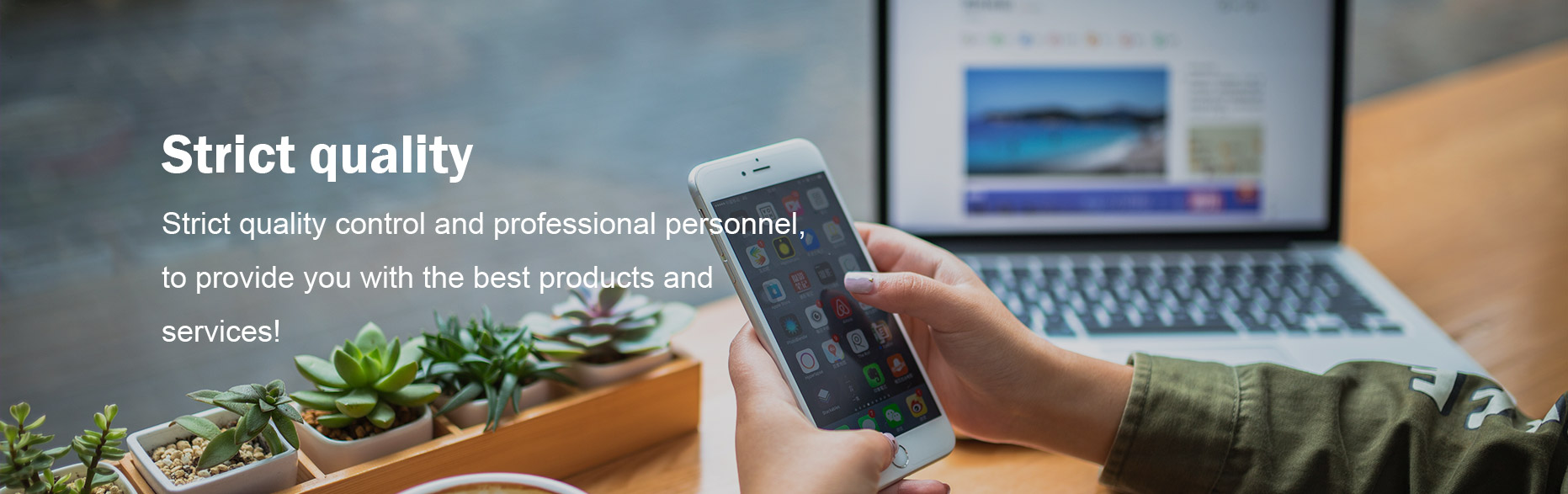How can I send SMS from my modem?
In an age dominated by instant messaging and social media platforms, SMS messaging has managed to hold its ground as a trusted and convenient means of communication. While smartphones usually serve as the primary device for sending SMS, did you know that you can also send SMS messages using your modem? In this article, we will guide you through the process of harnessing the potential of your modem to send SMS messages efficiently and effortlessly.
1. Understanding the Basics:
Before delving into the nitty-gritty, it's essential to grasp the fundamentals of sending SMS through a modem. A modem, short for modulator-demodulator, translates data from your computer into a format suitable for transmission over a telephone line. With the right tools and software, you can utilize your modem to connect to a mobile network and send SMS messages directly.
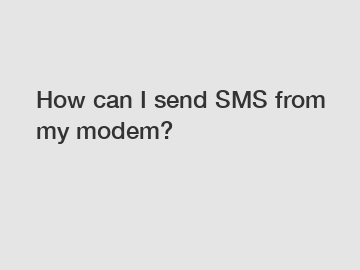
2. Obtaining the Required Equipment:
To send SMS using your modem, you will need:
- A computer equipped with a modem.
- SMS Server Software: Choose from a variety of reliable options available online.
- GSM Modem: A specialized modem that allows you to connect to a mobile network and send SMS directly.
- SIM Card: Insert a SIM card into the GSM modem, preferably one with an active SMS plan.
3. Setting Up your GSM Modem:
Once you have all the necessary equipment, follow these steps to set up your GSM modem:
- Insert the SIM card into the provided slot on the modem.
- Connect your modem to the computer using a USB cable or another suitable method.
- Install the necessary modem drivers if prompted.
- Ensure that your modem is successfully connected by checking the device manager on your computer.
4. Installing SMS Server Software:
To enable SMS sending, you need SMS server software. Here's how you can set it up:
- Download and install a trusted SMS server software from a reliable source.
- Launch the application and configure the settings according to the guidelines provided.
- Establish the connection between your GSM modem and the software.
5. Compose and Send SMS Messages:
With everything set up, it's time to start composing and sending your SMS messages:
- Open the SMS server software and navigate to the "New SMS" or similar option.
- Fill in the recipient's mobile number and type out your message.
- Make sure to follow any additional guidelines mentioned by the software or GSM modem for optimal operation.
- Preview your message to ensure accuracy and clarity.
- Click "Send" and witness your SMS being delivered efHotly and seamlessly.
6. Advanced Features and Customization:
Now that you have the basics down, you can explore advanced features and customize your SMS sending experience. Some notable areas to explore include:
- Schedule SMS: Most SMS server software permits scheduling messages for specific times or dates.
- Voice to SMS: Certain software even supports converting voicemails into SMS messages, allowing you to access them on your mobile device.
- SMS Templates: Save time by creating templates for frequently used messages.
- Delivery Reports: Check if your messages have been successfully delivered or if any issues arose.
Conclusion:
By utilizing your modem, you can unlock a whole new level of convenience when it comes to sending SMS messages. Whether you want to send SMS messages in bulk or communicate more effectively with your contacts, sending SMS via a modem offers a reliable and efficient solution. Follow the steps outlined in this article, and you'll be on your way to harnessing the power of your modem for seamless SMS communication. Stay connected with your loved ones and colleagues - even beyond the realm of smartphones!
For more information, please visit Sim Card Bank Provider, sms gsm, sms pool.